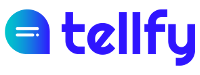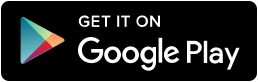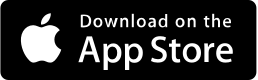We explain how to configure and use Tellfy in your school, college or institute for communication with the families and guardians of the students.
Create your community
The first thing is to create your Tellfy community for school or college. What we will do is set up a public community so that families and interested people can join it without requiring prior approval and then we will configure the groups in a moderate way to protect the contents that only have to be visible by the families that belong to each class. .
We recommend that you configure the list of community members as private, so that users cannot see all members.
Create and configure class groups
We will create a group for each class. These groups will have to be created each year for each course and line that we have in the School. For example, if we have 3 courses for children and 6 primary courses, and each of these levels has two lines, we will have to create a total of 18 groups of courses.
Create class groups
When creating the group we will configure it as follows:
- Type of group. We will create a Communication Group, so that only the administrator and moderators (tutors) can write in the group.
- Group Name. The one we want to identify the course, for example “Primary 4A 2019/20”.
- Type of subscription. We will configure these groups in a moderate way, so that the families that want to enter have to be previously approved by the moderator.
- Public member list. You can configure this option as you prefer. If you leave it activated, people in a course can see who is in that group. If you also enable private messages, they can communicate with each other. This is very useful if you want to facilitate communication between families and guardians of a course and that they can communicate with each other without having to share their phones with the rest of the families.
- List of public administrators. If you activate it, the families and tutors of the class group will be able to see who manages the group and access their profile. If you also have private messages enabled, they can contact you directly with a private Tellfy chat.
- Invite users When you create the group, you can directly invite a user to join the group. If you know who is the tutor of the class, you can invite him directly in the group creation step. If not, you can later add it as a user with the option to Add users to a group.
Appoint moderators
Once you have configured the groups of each class, you can promote the people you want to write in the group to moderators. The moderators can be the tutor of the class and if you want, the class delegate or another person you want to send communications. You can Ascend users to moderators in the group users screen.
Share the group
Now you can communicate to parents, families and guardians that they can connect to the group you have created. Tellfy does not set a limit of users who can join a class, so here can be parents, grandparents, guardians and any authorized person who wants to be informed of what happens in class.
For users to connect to the group they just have to follow the manual they will find in Join and search for groups. They can also be connected through the group’s QR Code, if you share it with the rest of the people interested. Here you can download a template in Word that you can customize to your liking to allow people in your community to join a group. You just have to configure the document with the name of your group and community.
On this page we show you how to generate the link and QR code that you will incorporate into the template.
Create a communication channel for families
Your school has to send general communications to families and there is no better way to do it than with Tellfy.
When creating your community, by default a channel called General will be created that is of the communication type and to which all the users that enter your community join.
You can keep this group and change the name and identifier to share news, communications, circulars, documents or general events of the school.
For example, you can send general information about the course, reading recommendations for all students, remember schedules and holidays of the center, as well as any other global communication of the center. What you want!
Create channels for communication and justification of faults in class attendance
Through the “attention groups” we can create channels that allow families to communicate aspects such as absences of class attendance.
For this, we will create a care group for each group, establishing the corresponding tutor as moderator of the group.
Families can then communicate to report absences of attendace through this channel. You will see a chat with which you can send the faults and the reasons. Only the administrator and moderators will see these communications.
The moderator can also communicate directly with a family. For this, in the detail of the group you can go to invite users and there locate who wants to send the communication and then select the option to start conversation.
Create specific groups for excursions and colonies
Although you can also use class groups, it may be a good idea to create specific new groups to share photos taken on excursions and colonies. Above all, if you want to share many photos it can be interesting to create a new channel for it. Families will be very grateful that you keep them up to date with what their children do!
Create groups to coordinate at festivals or carnival
It is common for families to participate in festivals and carnivals, to help collaborate in the preparation of events, to coordinate with the clothing that children have to wear or to make costumes.
Use Tellfy to create new participation groups, where parents intervene and can write in the group to coordinate. The teachers or tutors of the class can also be in this group to be aware of what is being said. In this way everyone can collaborate in this group and avoid the use of other messaging applications that force them to share the phone number and compromise the privacy of people.
When the event ends, you can change the type of Participation to Communication group, so that this way you can no longer write on it, but allowing the content to be accessible to anyone who wants to consult it.
Share the school menu
You can create a specific dining group where you can publish the menus every week or every month. Take advantage of document sharing features so families can have updated menus.
You can also use the featured messages feature to be able to pin the updated menu and let the group members access to it easily.
New course, new groups
Each year a new course begins and it is time to start over. New tutors, new students and new Tellfy groups!
You can rename the name of the old groups so that it is clear that they correspond to the previous year. For example, you can put “Course 2018/19” as a suffix to existing groups and so there will be no doubt that they are from the previous course.
Parents and family members who were in the previous course groups may leave them if they wish and join the new groups that you have created for the new course.
You can also delete them if you want … but both you and the users will lose access to the communications of the previous years. Before doing this, make sure that all the photos and content that you sent in the previous course have been downloaded!